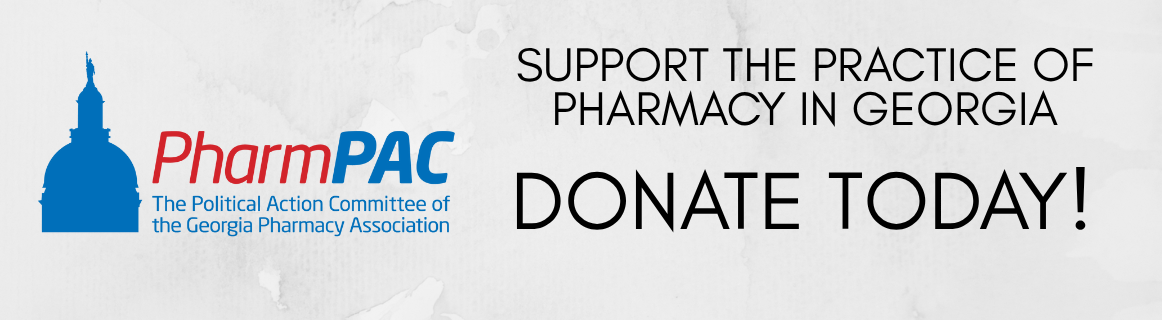Renewing your membership on our new platform, GlueUp, is a straightforward process, but there are some steps you need to take before entering the renewal process. You will need to make sure you have logged into GlueUp and confirmed your account. If you have not done that and need us to resend the invitation, please contact us at info@gpha.org.
This guide will walk you through the steps to renew your membership. We will be sending an email on Monday, November 10 from our GlueUp platform letting you know the renewal process is open. At the bottom of the email, you will see a box that will allow you to go straight to the renewal process, but you will need to login to the platform first.
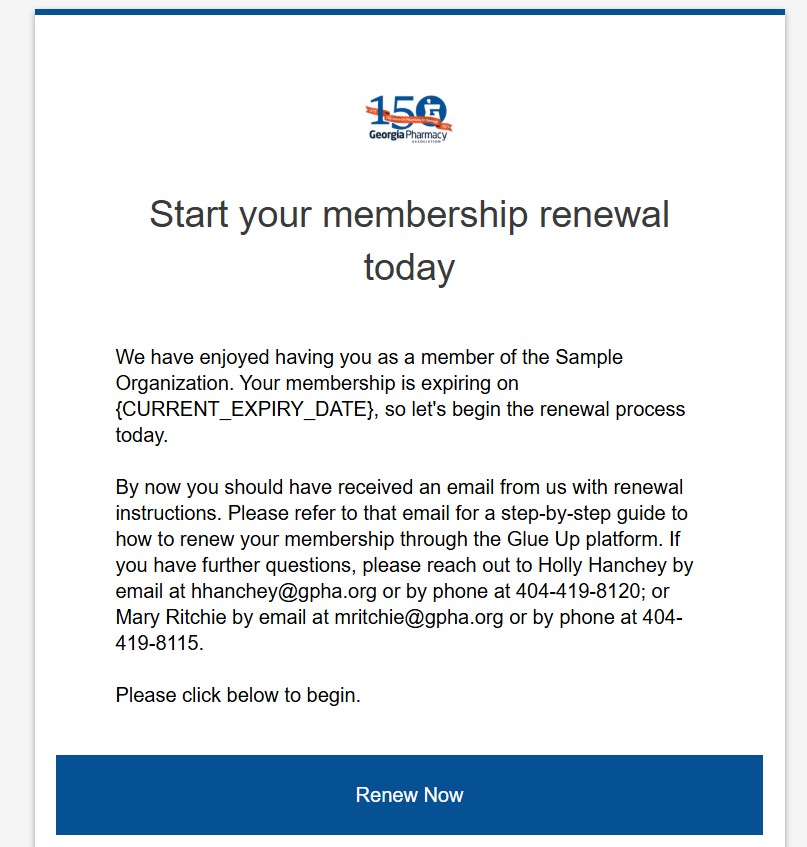
Here's what you can expect from the process:
Step 1: Log in to your Glue Up Account
YOU MUST LOG IN TO YOUR GLUEUP ACCOUNT BEFORE RENEWING. This is a crucial step and will make the payment process easier, especially if you are a member using an installment payment plan. While there is a mobile app, we recommend renewing for this first time through the desktop site at https://gpha.glueup.com/account/login. Start by entering your email address and password.
*If the platform warns you that the email is already linked to an existing Glue Up account and you forgot your password, click “forgot password” to recover it before logging in.

Step 2: Navigate to Memberships
Once you are logged in, find the “Memberships” option on the left side of the MyGlue dashboard. It is the crown icon circled in the picture below.
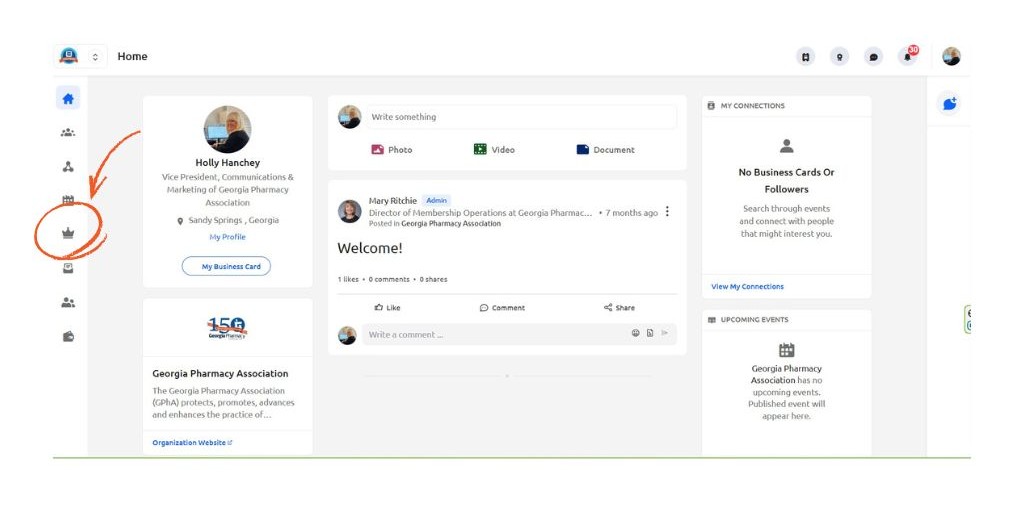
HELPFUL HINT FOR INSTALLMENT PLAN MEMBERS:
To make the entire payment by credit card process easier, go to the "My Wallet" icon and add your preferred credit card before you begin the renewal process. Otherwise you will have difficulty with choosing the installment payment options. Any membership type can take this step if you would like to store your card information for other purchases like events and Convention Registration. See PAYMENT METHODS box below for instructions.
Now back to the renewal process.
Step 3: Click “Renew Now”
Within the “Memberships” section, locate your current membership plan and click on the “Renew Now” button.
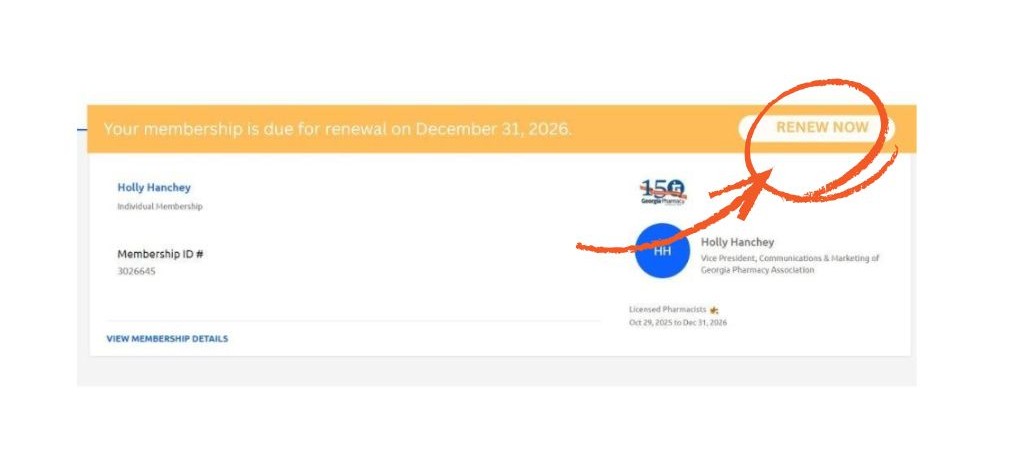
Step 4: Review and Confirm
A new window will open, displaying your membership details and renewal options.
Step 5: Select Payment Method (See below for payment option details)
Choose the payment method that suits you best. You will be able to choose from ACH payments, credit card payments, or payments via check. The payment gateway (Paygage) is not connected to Glue Up or GPhA and is secure and encrypted. We will not have access to your credit card or banking information at GPhA once you have entered it. However, we do have the ability to put your credit card information directly into the payment system while keeping your information safe. Please contact Mary Ritchie or Holly Hanchey for help with your payment if needed.
Step 6: Complete Payment
Follow the instructions to complete your payment. Again, if you run into issues here, please reach out to Holly or Mary.
Step 7: Receive Confirmation
Upon successful payment processing and confirmation by the organization, you will receive an email confirming the renewal of your membership.
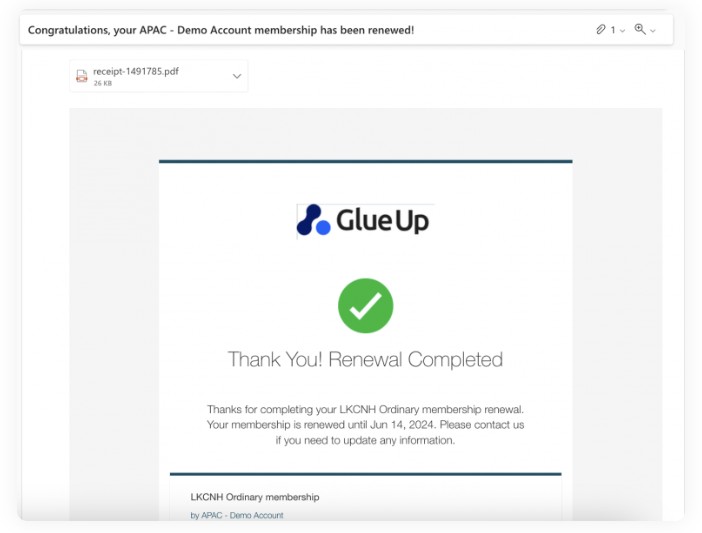
PAYMENT METHODS
To pay by credit card:
To make the most of the credit card options, please "Add Payment" in your MyGlue wallet first. Click the wallet icon shown in the screengrab below, then add your credit card information. It is securely stored by Paygage. If you are renewing an installment plan, you must do this first to activate the installment plan options.
The arrow below points to the My Wallet Icon.
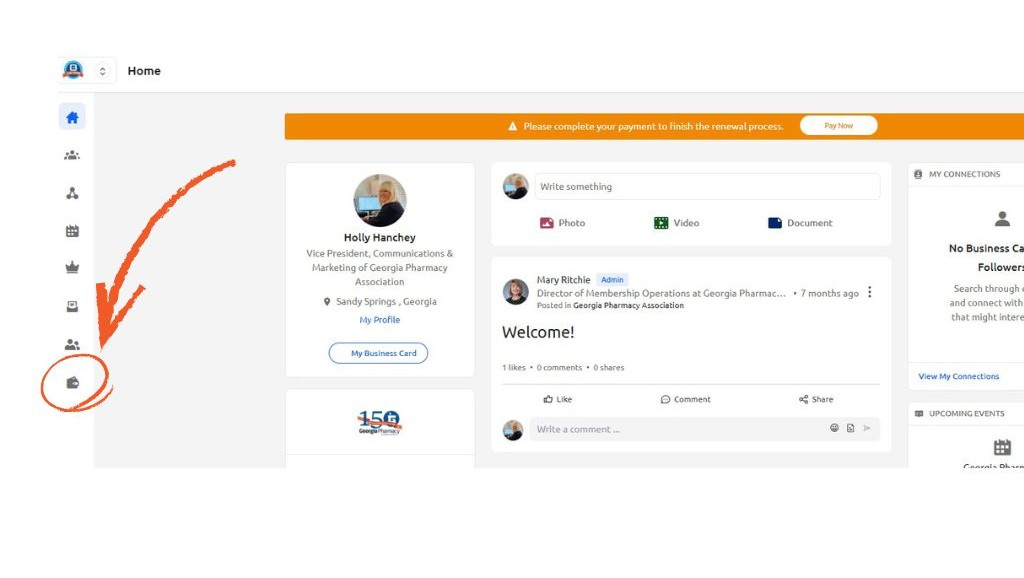
After clicking on the My Wallet Icon, you will see this page:
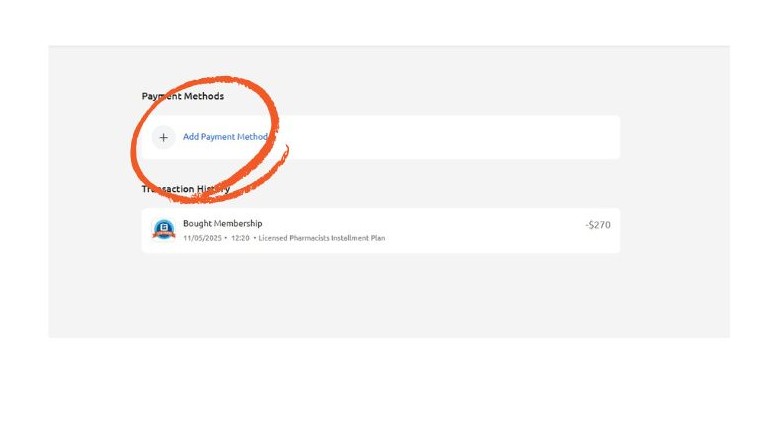
Then you can click "Add Payment" to add credit card information.
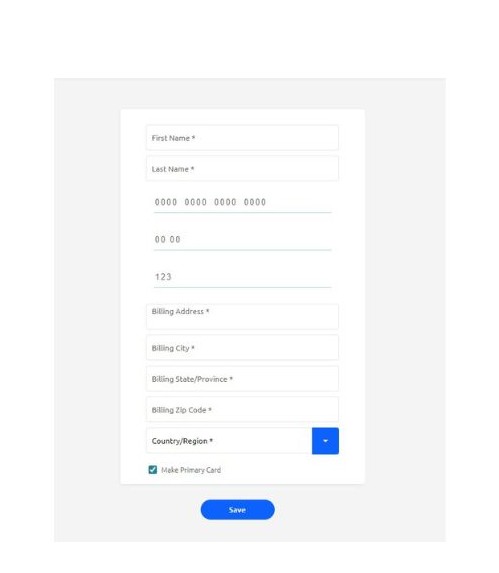
You can then navigate back to your MyGlue homepage to continue the renewal process.
When you click "Renew Now" or "Pay Now," you will see this screen, which will give you the payment method options below. If you are an AIP Licensed Pharmacist or a Licensed Pharmacist Installment Plan, you will see the orange notification “Installments Available” beside the credit card option.
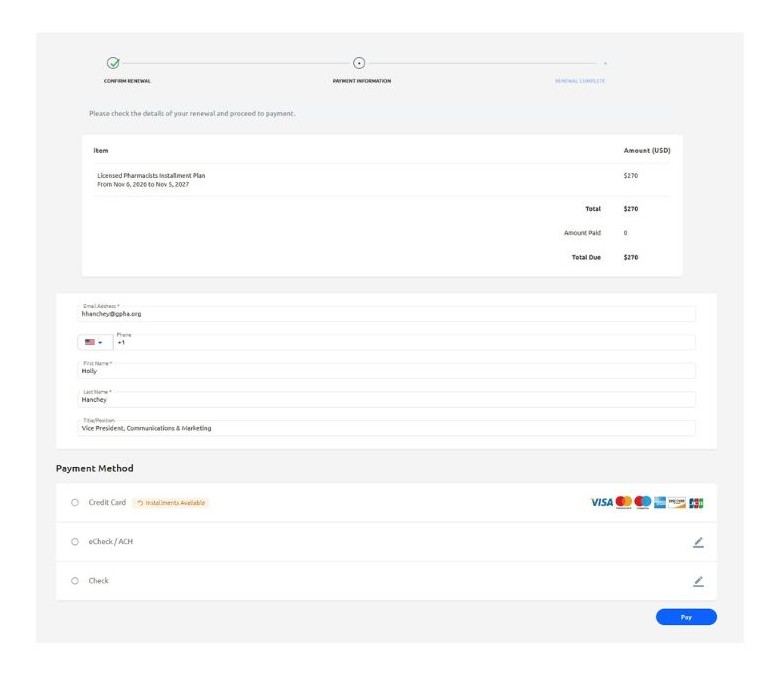
To pay by credit card:
Click the Credit Card option and then click the blue Pay button at the bottom of the screen. If you are choosing an Installment Plan option, the screen will look like this:

If you are not choosing an Installment Plan option, you will just see the lump sum amount. In both cases, after you have selected your option, click "Pay" in the lower right corner.
To pay by eCheck/ACH transfer:
Click the eCheck/ACH option and you will see this screen. Please fill out the noted boxes and then click Pay.
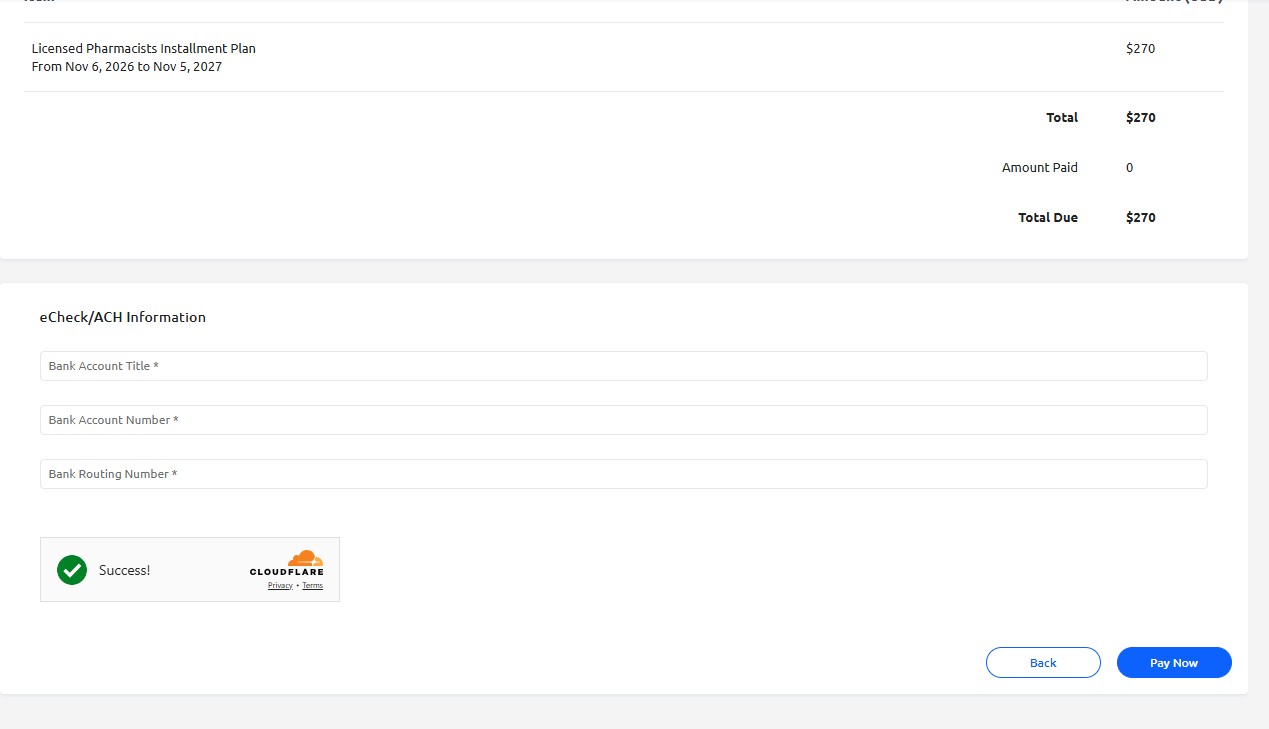
To pay by check:
Click the pay by check option, and you will see this screen which contains the instructions for mailing a check to GPhA headquarters.